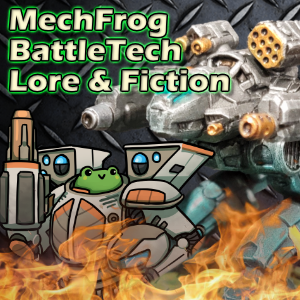Help:Redirect
A redirect is a page created so that navigation to a given title takes the reader directly to a different page. A redirect is created using the syntax:
#REDIRECT [[Target]]
...where "target" is the name of the target page. It is also possible to add a section header to make a redirect to a specific section of the target page in the following manner:
#REDIRECT [[Target#Section header]]
The pound/number/hash sign (#) is also used to link to page anchors.
Contents
Syntax
A page is treated as a redirect page if its wikitext begins with #REDIRECT followed by a valid wikilink or interwikilink. A space is usually left before the link. (Note that some alternative capitalizations of "REDIRECT" are possible.)
Note that a redirect works as intended (takes the reader directly to the target page) only if the link is to an existing normal page (not a special page) on the same project.
Examples:
#REDIRECT [[BattleTech Universe]](redirects to the BattleTech Universe article)#REDIRECT [[BattleTech Universe#The BattleTech Franchise]](redirects to the "The BattleTech Franchise" section of the BattleTech Universe article)
Any text appearing after the redirect link is ignored in the display, but may be used to add categories, interwiki links, comments, etc.
Note that the redirect link must be explicit – it cannot contain magic words, templates, etc.
When redirecting to a category page, prefix the target pagename with a colon to prevent the redirect from showing up in the category.
Purposes of a redirect
Redirects are usually created because readers may search for an article under different names (or editors may wish to link to it from different names). Examples are:
- Alternative names for the same thing
- Alternative spellings, capitalizations, etc. (although it is not necessary to create redirects from different capitalizations just because readers may enter them in the search box - the Go button in the Monobook skin resolves this automatically)
- Common misspellings
- Plurals
- Subtopics that don't have their own article (in this case, you may redirect to a section of the target page)
- Shortcuts to a page, used mainly in project space
- Redirects that keep links to a page active after it has been renamed (even if internal links are updated—this still applies for links from outside and links in edit summaries)
Creating and editing redirects
A redirect page can be created like any other page (see Creating a new page). Simply type in the wikitext #REDIRECT [[xxx]], replacing "xxx" with the title of the target page (optionally followed by a "#" sign and the section title).
Make sure that there is no text before the #REDIRECT keyword, or the redirect will not work. There is not usually any reason to place any text after the link either, although sometimes categories, interwiki links or HTML comments (<!-- comment -->) are added.
Similarly, any existing page can be edited to turn it into a redirect.
To edit a page that is already a redirect (or to view its history, talk page, etc.), follow the redirect to the target page, then click on the link in the "(Redirected from ...)" notice at the top of the page. This takes you to the redirect page itself. (The URL for accessing a redirect page without following the redirect contains the query parameter redirect=no.)
Another way to get to a redirect page is to go to the target page, and click "What Links Here" (in the toolbox on the left of the page). This will show you all the backlinks to that page, including redirects. Clicking on a redirect in this list will take you to the redirect page, not the target.
The edit summary box can be left blank; the summary will then be automatically generated stating that the page has been redirected to the given target. (This applies for: a new redirect page; an existing article page turned into a redirect page; and a change to the target of an existing redirect.) The generated summary is overridden if the editor supplies their own summary.
Deleting redirects
Editors can delete redirects in the same way as any other page.
Moving pages
When a page is moved (renamed), a redirect can be automatically created from the old to the new name, and also one for the corresponding talk page (if that was moved as well).
If the new page name is occupied by a redirect that has only one edit in its history and targeted to the old page name, it is replaced by the page being moved. If the redirect has more than one history entry, or has a different target page, then the move must be made by an administrator or pagemover.